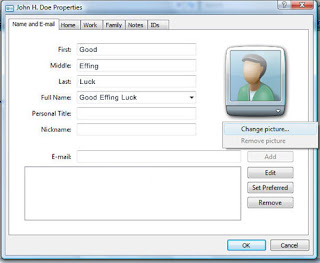[see updates after the original post]
[see updates after the original post]Somebody please explain to me why Microsoft has to make it so
incredibly fucking difficult to sync my computer contacts and my mobile contacts.
My phone is WinMobile 6.1. My laptop is Vista. Both programs are Microsoft, and Microsoft continuously brags about how
awesome both programs are (unlike WinXP64, which they pretend doesn't even exist). If you plug the goddam phone into the goddam computer, you should be able to sync the contacts from one to the other.
NOT SO! Evidently Microsoft feels you should have to go through an online
Exchange Server in order to sync contacts (and e-mail, and calendar, etc...) Why in the world would you have to sync "out there?!" Why can't you just sync from device to device?!
The only thing you can sync between Vista and your mobile device are individual files (
not your contact folder) and media. WTfuckingF?!
I am so sick of blowing countless hours on trying to make Microsoft software work like it should in the first place.
All the "how to's" and pages devoted to syncing your contacts state: "Simple! Use Outlook!" Well here's a problem, assholes: Vista doesn't
have Outlook. It has "Windows Mail," which is, as Microsoft states in their Vista literature and help, "the successor to Outlook." If it's the successor, why in the HELL doesn't it work to sync your
WINDOWS MOBILE contacts?
If somebody knows a good way to sync your Windows Contacts with your mobile device NOT USING OUTLOOK, please post it in the comments for this thread.
Also, if somebody knows how to set up multiple Exchange Server relationships, please let me know. I want to sync my phone calendar with
Google Calendars using
NuevaSync, but I need to be able to sync my
contacts (evidently ONLY by an Exchange Server, since that's all WinMobile allows) to something
other than Google's contacts. [because]>>> Why won't Google add more than the measly few contact fields it supports? Only
one name field (no first and last)?! Are you freaking kidding me?!
[/grumpy old man rant]
[
UPDATE, Feb. 18, 2009 (three more days of searching for solutions): To reiterate, it's
INSANE that Microsoft is replacing Outlook with Windows Mail in Vista (their words, not mine) yet ActiveSync
WILL NOT sync contacts to your mobile device unless you have
Outlook. INCREDBILY INFURIATING.]
[
UPDATE, Feb. 20, 2009: Guess what? Windows Mail (Vista's default mail program) is already obsolete! Wheee!! Evidently Windows Live Mail is now what you're supposed to use. I love how Microsoft changes entire lines of programs willy-nilly.
p.s. The crap workaround to the original problem is exporting your Vista Contacts as a .csv and importing them into your Windows Live (Hotmail -awesome how MS has thirty names for everything, and they change them every day, no?) account. You can then use Windows Live for your mobile device to sync contacts with your device (like an exchange server). I just wish they would make it more complicated. ]
...